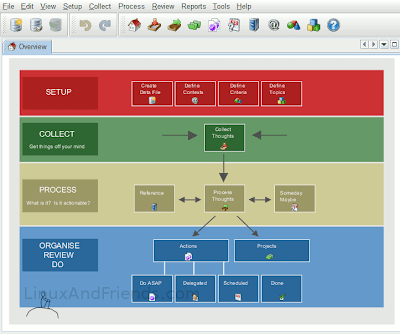Thinking Rock is a cross platform Java program designed to supplement David Allen’s “Getting Things Done” Methodology. It is released under the Common Development and Distribution License (CDDL) and can be used for free.
ThinkingRock User Interface
The first time you start ThinkingRock, you are presented an Overview of the steps involved in using the program.
As you can see in the image above, the Thinking Rock overview is broadly divided into 4 main sections – Setup, Collect, Process,and finally “Organize,Review & Do”. The labels are click-able and clicking on each section will take you to the corresponding section.
You can also navigate through the different sections in Thinking Rock via its toolbar icons.

Thinking Rock toolbar
Setting Up Thinking Rock For First Time Use
Before you start using Thinking Rock, you have to set up a few things.
First create a new database where you will store all your data. This is easily done by clicking on the “Create data file” label in the “Overview” page.
Next add some Contexts. Relevant ones can be @Work,@Home, @Club, @Meeting etc. Don’t limit to these contexts alone. Each person’s context will be different according to his work and life outside work.
Now you add Criteria. In Thinking Rock, Criteria are broadly classified into amount of Time, amount of Energy, and Priority. You can optionally add a new Criteria if needed, though rarely will you be needing a different criteria other than the 3 default ones created for you.
Next you add the Topics. These are used to classify your thoughts and are kept as the thoughts become an item, an action or a project. Examples of topics are: Personal, Financial, Health, House, Work, Kids, Book, CDs.
How To Use Thinking Rock
Now that the setup is out of the way, you can start collecting your thoughts (literally emptying your mind of thoughts). This you do by clicking on the “Collect Thoughts” icon on the Overview pane, and adding the thoughts one by one as they occur to you.
Next you have to process your thoughts. Processing involves segregating the thoughts into specific contexts. Some thoughts – even though they may be actionable, may have to be moved to “Someday/Maybe”. And those that have a pure reference value can be moved to the appropriate category. Actions can be marked with a “Do ASAP”, Scheduled, or Delegated Status.
And lastly, you have to start doing the tasks one by one. Clicking on the “Actions” icon in the Overview tab will take you to it.
As you can see, the actions window is divided into 3 sections.
- The top section – Lists all the actions that you need to do.
- The bottom right section – Displays the details of each selected action.
- And the bottom left section – Shows whether the action is a “Single Action” or if it is a part of a “Project”.
Notable Features In Thinking Rock
You can convert a Single Action into a Project anytime from within the Actions tab of Thinking Rock. Just remember that a project consists of a large Action split up into easily manageable smaller actions.
In Thinking Rock, you can reschedule an action anytime. This you do by re-processing an action. For example, mid-way between a work, you are forced to reschedule an action (task) in the project due to unforeseen circumstances.
Converting an Action into a Project / Re-scheduling an action is as simple as right-clicking on the action and choosing the appropriate item from the pop-up menu.

Reprocess Actions Menu
For some reason, you cannot re-process a project though. However, you can always reprocess actions within a project.
Another feature I find really useful is the option to print out the actions. Thinking Rock allows you to print either an outline or detail of your Project. This you do by moving to the “Actions” tab, select a “Project” and right click on it. Now from the pop-up menu you can click on “Print Detail” or “Print Outline” to get a nice printout of your project.
You can also get a nice tabular print out of all your actions and their schedules by clicking on the “Print screen to PDF document” icon.
You can generate reports in PDF of all your actions and projects. The reports are divided into three types: action reports, project reports and item reports. More over, Thinking Rock also provides an option to create a portable version of all your reports which you can conveniently carry in your shirt pocket.
You can download this wonderful Getting Things Done software – Thinking Rock, from its website, and use it for free.